Add a User
Add users to your system and assign permissions and access rights.
1. Navigate to Users and click Add User.
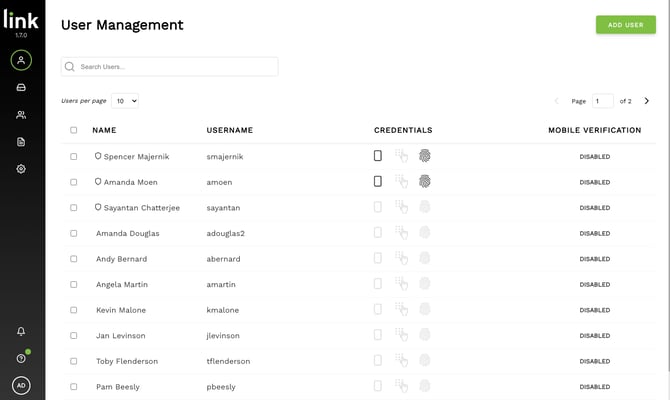
2. Enter the user's information.

3. Assign permissions.
Note: Most users will be added as a basic User. However, if your user requires additional access, you can set specific roles.
Group Administrators can manage groups.
Account Administrators have full access to the Link Admin Console.

4. If you would like to add a Card or User ID at this point, select 'Add Credential'.
Note: You can also do this later on in the following section, INSERT LINK

5. Add credential.
To add a card, tap the card at your device and select the 'refresh' icon on the Link Console.
To add a User ID, enter a unique User ID (4-6 digits) at your device and press enter. After entering the User ID, select the 'refresh' icon on the Link Console.
Note: If your safe is equipped with an LCD screen, when you tap your Card or enter a User ID, it will say 'Denied' until the credential is added.

6. The system will search for the most recent transactions, where you will see the transactions. Once you've located the correct transaction, select 'Add'.